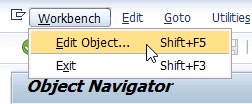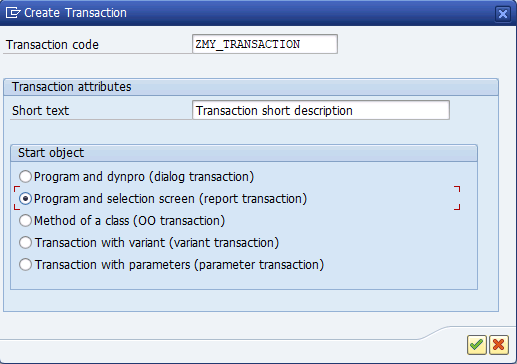
In the SAP world, creating a transaction code for a report is an essential task to facilitate quick access to reports and executable programs. Transaction codes are shortcuts that allow users to efficiently access specific functions within the SAP system. In this article, we will guide you through the steps to create a transaction code for a report in SAP.
Contents
To create a transaction code, you can use transaction SE93 (Transaction Maintenance) or the Object Navigator (transaction SE80).
Here, we will describe how to do it using the Object Navigator, but the process to follow with the SE93 transaction is the same:
- Open the Object Navigator and select Workbench → Edit Object. This will open the object selection screen.
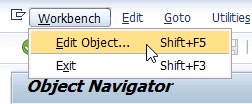
- In the “More” tab, enter the name of the transaction you wish to create in the “Transaction” field.
- Click on “Create”, which will appear as a quick hint. This will open the transaction creation screen.
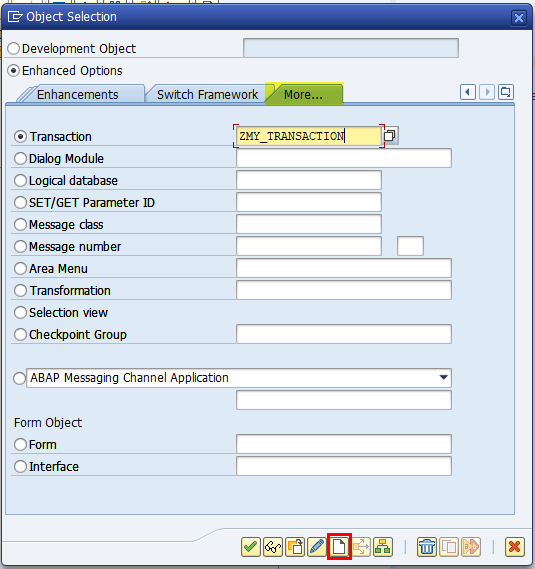
Step 2: Define the transaction code and the description
On the transaction creation screen, you will need to provide information about the new transaction you are creating:
- Transaction Code: Enter a unique transaction code of up to 20 characters in the corresponding field. You can leave the one you have previously entered, modify it if you wish.
- Short Description: Provide a meaningful description of the transaction in the “Short Text” field.
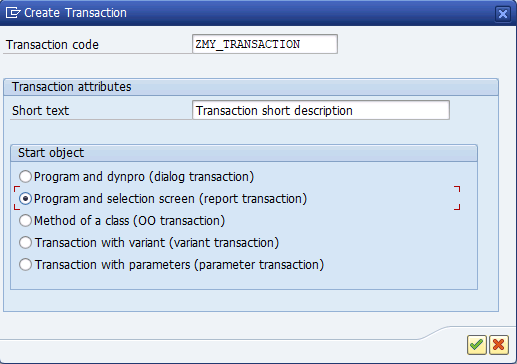
Step 3: Select the type of transaction
On the same transaction creation screen, select the type of transaction you are creating. For a report, select “Program and selection screen” which translates as “report transaction” in SAP.
Step 4: Assign the program and the selection screen
- Enter the name of the program for which you want to create the transaction in the corresponding field.
- Provide the number of the selection screen in the corresponding field.
- As a rule, the settings in the “Classification” group box are automatically configured according to the selected transaction type.
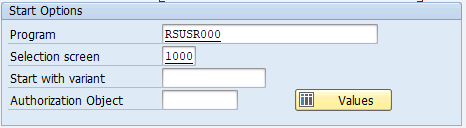
If you want to add further protection to the transaction against unauthorized use, you can assign a relevant authorization object, which will be checked at the start of the transaction, together with the S_TCODE object:
- Enter the name of an authorization object in the corresponding field.
- To enter values in the fields of the authorization object, select “Values”. These values will be used when the transaction is executed and will determine the user’s permissions.
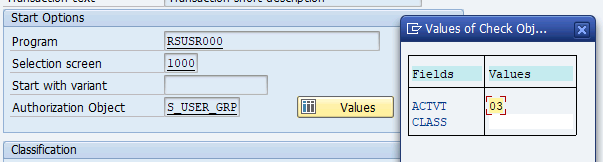
Conclusion
Creating a transaction code for a report in SAP is an essential process to improve efficiency and security in accessing reports and executable programs within the system. By following these steps, you can easily set up transaction codes that simplify the work of your users and ensure that only those with the proper authorizations can access critical information.